
How to Setup Windows Subsystem for Linux Manually?
To compile and run a MPI/OpenMP Program you must need an accessible kernel. Which can be accessed only through Linux or Ubuntu or such an operating system. Because these operating systems are open-source. So, you can access their kernel data or information about internal processes.
For security reason windows don’t share kernel data or information about internal processes. But in parallel programming you must need to access kernel data. Because, if you don’t know how much process is running you cannot schedule a task to them.
What is Windows Subsystem for Linux (WSL)?
Windows Subsystem for Linux or WSL is a built-in subsystem in windows which allow you to install another operating system like Linux or Ubuntu as a software to get features of these OS.
As windows is not an open source operating system it has some limitations in case of parallel programming. But parallel programming is required to minimize the runtime and maximize the performance. So, windows provide an optional subsystem so that you can use the things that other operating systems can.
How to Turn on Windows Subsystem for Linux (WSL)?
To turn on Windows Subsystem for Linux (WSL) you need to open the control panel. Then you have to enter in programs to turn on or of windows system for linux. The following directions will proceed to the whole way.
- Search and Enter to Control Panel.
- Go to Programs.
- Click on Turn Windows Features On or Off. A pop-up window will be opened.
- Scroll Down in Pop-up Window. At Almost Bottom You Will See “Windows Subsystem for Linux”.
- Check the Box left to “Windows Subsystem for Linux”.
- Click OK.
It will take a while to turning on WSL. After turning on WSL successfully windows will ask you to restart your PC. You have to restart your PC to activate WSL.
While restarting your PC may show that windows is updating. Keep your PC wake up that time. Because, it is updating the Windows Subsystem for Linux. After updating your PC your WSL is ready.
Now you can install any open source distribution like Linux or Ubuntu. As linux or ubuntu is just a subsystem in this case so you don’t need to have Virtual Box installed.
How to Install Linux/Ubuntu/Debian/Fedora/Alpine in Windows
If you have enabled Windows Subsystem for Linux described above then you can install any of the linux distribution. You can download and install it directly from Microsoft Store or Download and install manually.
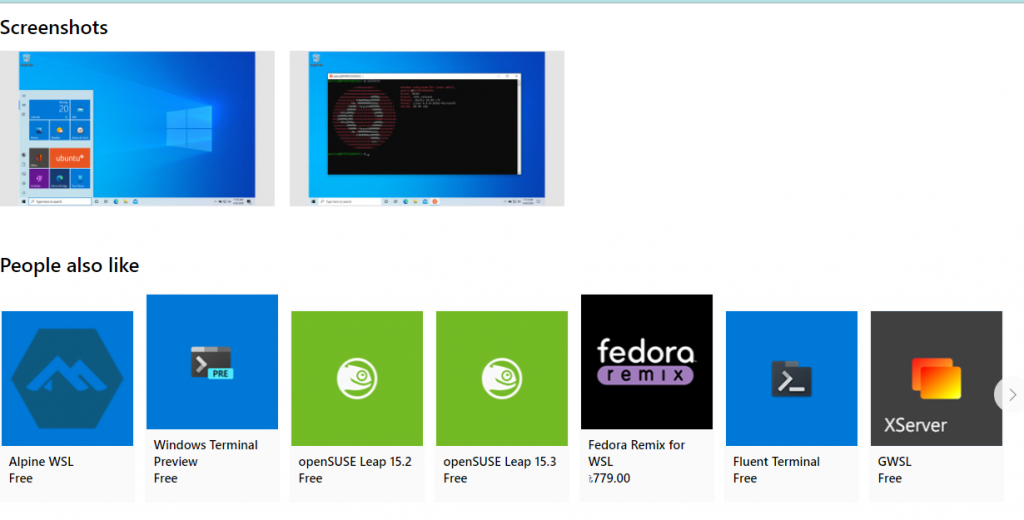
Microsoft Store Installation Link:
Direct Download Link:
If you download the file then you will get an .appx file. You can install that by double clicking on it.
After Opening the installation wizard follow the on-screen instructions.
